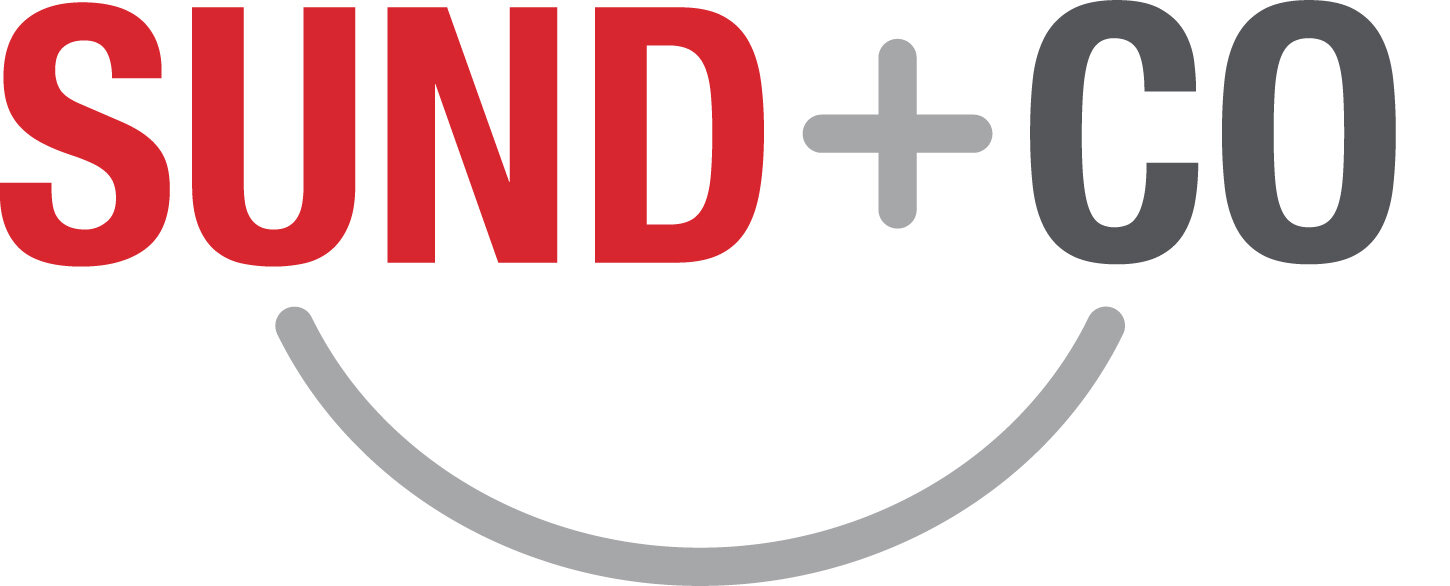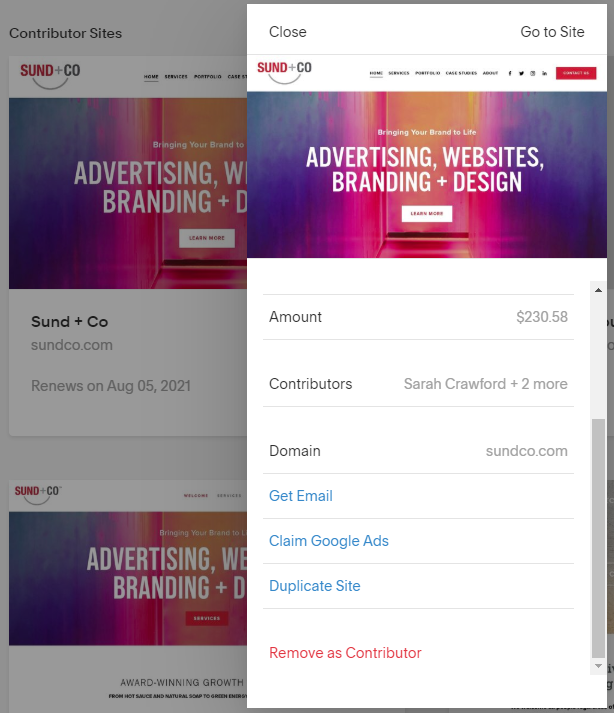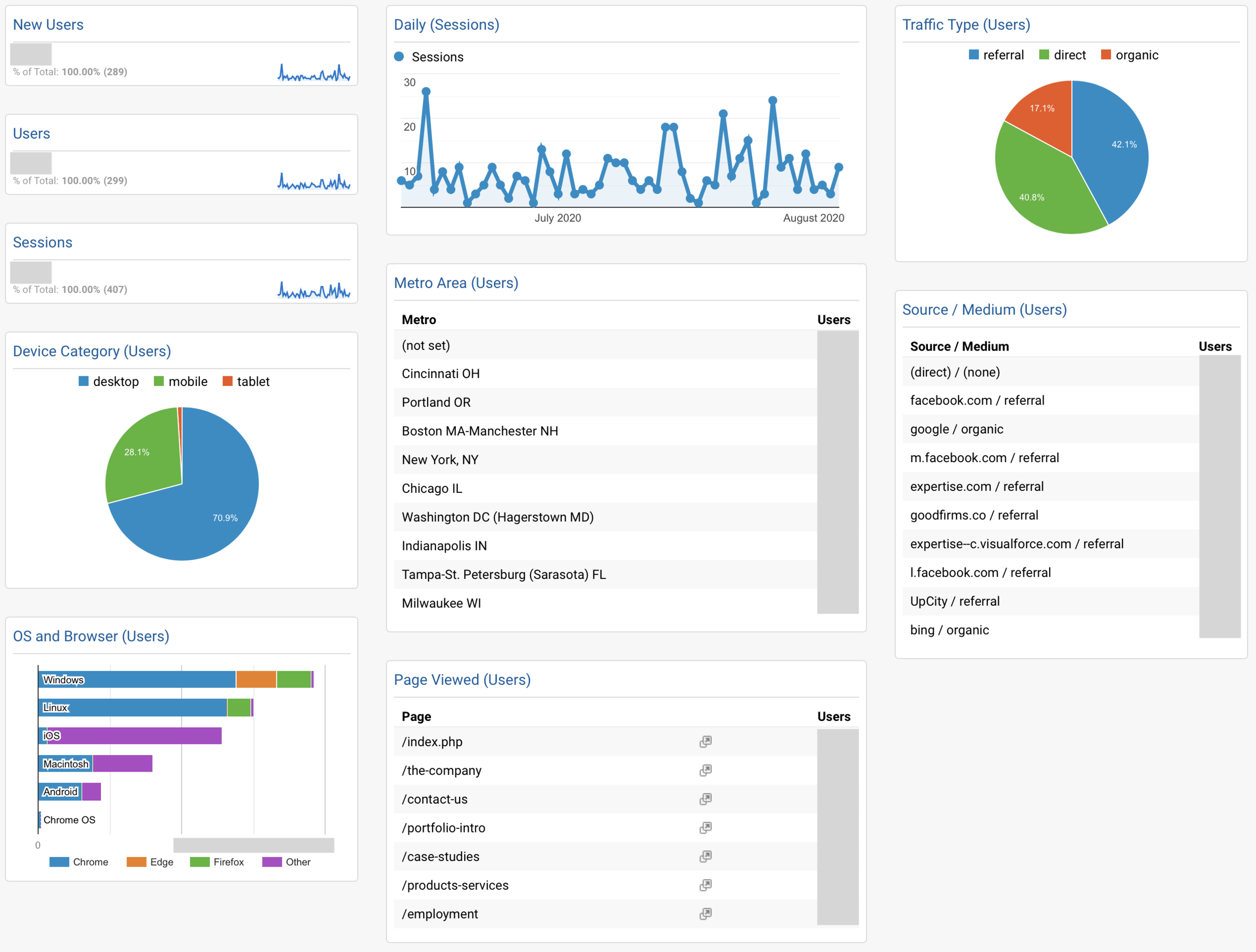Backup and Maintenance for Your Squarespace Website
Make sure your Squarespace websites are in good standing operationally with these four main types of maintenance. This article summarizes what we do at Sund + Co for our clients’ Squarespace sites:
Back up the website.
Check important account settings such as billing and permissions.
Review speed and uptime monitors.
Review the visitor statistics and search consoles.
This article covers Squarespace 7.1 and the Duplicate function, which was introduced around the same time.
Make a Backup
How To Do It
Duplicate Site in Squarespace
To make backups, Squarespace has publicly released a Duplicate feature that allows you to make duplicate copies of your sites. Navigate to the Squarespace backend, either by clicking on your name in the bottom left corner when logged into your site or by going to your account dashboard. Then click on the triple dot icon to the right of your site’s name, a menu will then appear. In this menu, click the Duplicate Site option then confirm you want to duplicate it. Once you confirm, Squarespace will start duplicating the site.
To determine when you should make duplicates depends on your situation. If you make significant changes to your site, you’ll want to have a backup with these new changes. If you make changes from time to time, consider making backups on a regular schedule. At Sund + Co, we duplicate websites weekly or monthly depending on each client’s needs.
We wish Squarespace would include automatic nightly backups. All fully-hosted website platforms we know of do this! Wordpress.com is a great example… you don’t have to do back ups manually, and you can click to restore from the previous date of your choice. Until Squarespace provides this much-needed feature, these steps are a workable solution for websites that aren’t updated too frequently.
Tips
Squarespace’s Duplicate tool has a couple limitations. It doesn’t duplicate every element. For instance, it won’t carry over licensed images or other site contributors. A full explanation of what does and does not carry over is available from Squarespace here.
Squarespace, by default, will not duplicate sites that are over 100 pages, including blog posts, in size. If you contact Squarespace support, they’ll lift that limit on your site.
When you duplicate a site, it will be in free trial mode for 2 weeks; after that it’s listed as expired. When logged in, you can do everything you need with an expired site. Squarespace makes no promise how long it will keep expired sites, though our experience is it’s many months. Professionals who are members of Squarespace Circle get 6 months of trial mode (see below).
The user who duplicates the site is the only one who can access it at first; for other users to access it, they need to be added under Permissions.
USing the Export Function
Squarespace’s Export function says it’s meant for exporting to WordPress, yet it’s useful for backup in addition to the Duplicate function. The biggest advantage of Export is it downloads files to your computer that don’t depend on Squarespace. If Squarespace were to have an extended outage, or worse yet cease operating, the Export file has your text ready to copy and paste. It’s not a restorable website by any means – it has serious limitations even for restoring to WordPress – but at least you have a record of your text, and can copy-and-paste if you need to create a new site on another platform. Read about Export including its limitations here.
The Export function is found under Settings > Advanced > Import / Export. As with Duplicate, Export can’t be scheduled and has to be done manually.
Why Back Up?
There are untold numbers of things that will make you glad you have a backup. Accidentally deleting a page or an entire section. Messing up one of the pages beyond hope. Making changes you decide weren’t a good idea after all. Sloppy or malicious activities by site editors. Hackers.
When one of these happens, you have two options. For smaller things, you can refer to the backed-up site for particular pages or features, which you can either recreate or copy-and-paste. You don’t need to activate or pay for the site to surf it when logged in. For a complete restore, you’ll swap out the sites. To do this, first pay to make the backed-up site live, then go to your deprecated account and disconnect the domain name, and then connect the domain name in your ready-to-launch account. Time will be minutes to possibly an hour or more for everyone on the internet to see the swapped-out site. During this time, you can work on remedying the defects in the now-restored site (see the link above for what is and isn’t duplicated). This is a bit of a nuisance but insanely easier than starting over from scratch.
For Professionals
If you’re a Squarespace Circle member, your duplicated sites won’t expire for 6 months instead of the usual 2 weeks. Also you get access to features in the beta phase: we were testing out the site duplication tool as a method for backing up websites before it was released to the public. And the Circle forum has some helpful input form community members about the duplication tool and you can give your input on features.
In addition to Squarespace’s Duplicate and Export functions, you can submit sites to the Internet Archive so that even if Squarespace itself were to go under, you could still see how the site looked and behaved and copy site content. Anyone can submit single pages; with an account you can submit whole websites. Each month we submit all of our Squarespace sites, that way we have a long term surfable record of how the site looked.
Check Your Squarespace Account Settings
Checking your account settings is important to make sure your site doesn’t have down time to begin with. There is a plethora of settings for but we’ve found these two are the most important to check regularly.
First check Settings > Billing & Account > Billing. It’s easy to forget what credit card is associated with your account, so when that card expires, you could end up having a lapse in payment. If your site isn’t being paid for then it isn’t going to be kept online, so no one will be able to find you on the web.
Next, under Settings > Permissions, check to make sure the appropriate people have privileges to modify your site. You want to make sure the business owner and any people who work on the site are capable of making the changes they need to make. The inverse is also true, you want to make sure that former employees or contractors who should not be making changes do not have the capability.
Check Speed & Uptime Monitoring
Out of the myriad of monitoring tools that are available on the web, e.g. Freshping or Dynatrace, we use Site24x7 to monitor site behavior. It uses a variety of servers to check if a site is up and running, how long a site is taking to load, and breaks down each element on a page to see if there are any specific parts of the page that would be slowing down overall load times. This is done to ensure that website visitors can access the site and to make sure that the site isn’t taking so long to load that people are dissuaded from surfing the site. Also, the Site24x7 statistics are helpful for identifying trends in site behavior and for troubleshooting website issues.
Page load time graph from Site24x7
Review Your Visitor Stats & Search Consoles
Visitors Statistics
Visitor statistics gives you insight about who is using your site and how people navigate it. When looking over visitor statistics, go through and check that nothing abnormal is going on. For instance, if you offer a service that is only relevant to the Cincinnati area, you would not expect to find a bunch of page views from Las Vegas. Visitor stats contain invaluable information about how your site gets used. Below is a screenshot of a report that we set up for Google Analytics to generate and send out each month. (Google Analytics is operated by Google the company, but it reports statistics for visitors from all sources.)
Sample Google Analytics visitor statistics report.
At Sund + Co, we create a custom dashboard for all each client similar to the one shown. If you like it, you can recreate it block-by-block but… it’s quicker to click this link! Modify it as needed and then set up a recurring email:
https://analytics.google.com/analytics/web/template?uid=mh2ta8qeQESPAwtpO5WcQQ
Search Consoles
Google Search Console and Bing Webmaster Tools show a smorgasbord of information about how visitors and each search engine experience your website. Here are useful ones in Google Search Console…
Core Web Vitals – tells you if pages are taking too long to load and other user experience issues. This is a lightweight substitute for speed and uptime monitoring (above), though it has much less info and won’t notify you when your site is down or slow.
Mobile Usability – shows anything making it difficult to use your site on phones.
Coverage – whether they’ve indexed all your pages.
Search Results – what terms people search for and what terms have high click-through rates on search engines. This is a lightweight substitute for keyword research.
And more!
The search consoles are useful for seeing how people look for your website and what kind of things people search for that end up leading them to your site.
Conclusion
Ultimately, it’s important to make sure your site is being maintained, both for preventative reasons and to make sure visitors are having a good user experience.
Contact us if you have questions or would like to know more about Sund + Co’s advertising and design services.
Squarespace Backup & Maintenance Services
We offer Squarespace Backup and Maintenance services for your convenience and peace of mind. Services include multiple types of backup, up / down monitoring, and loading speed monitoring. Contact us if interested.