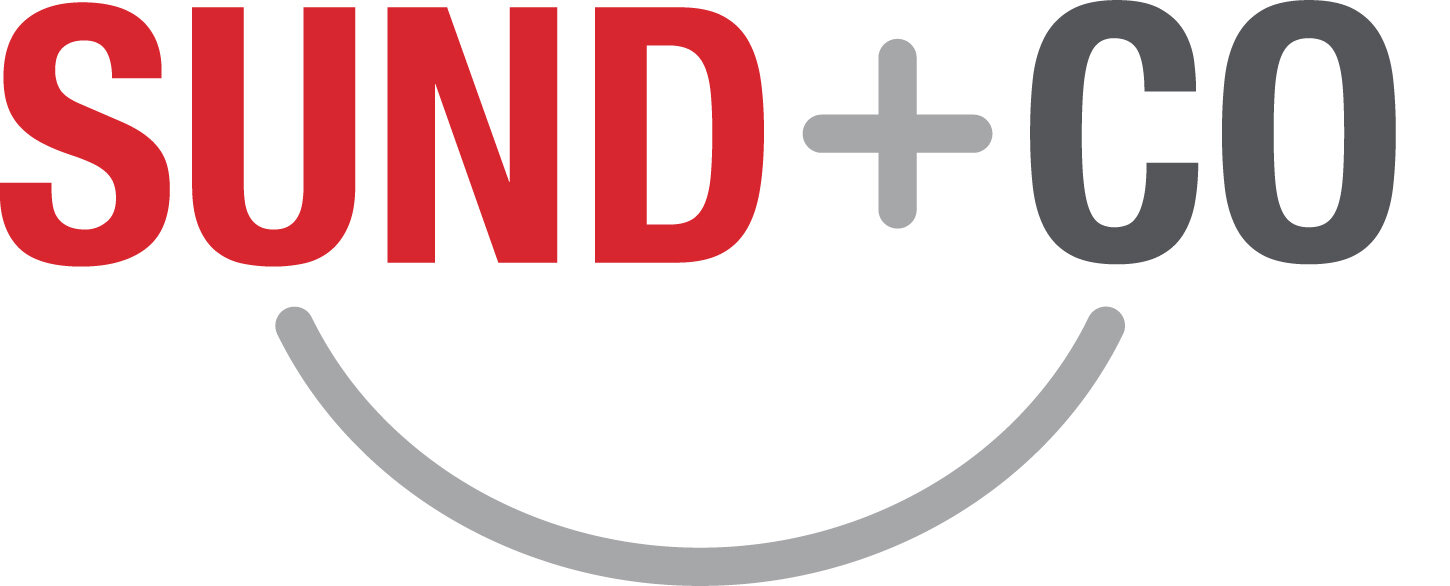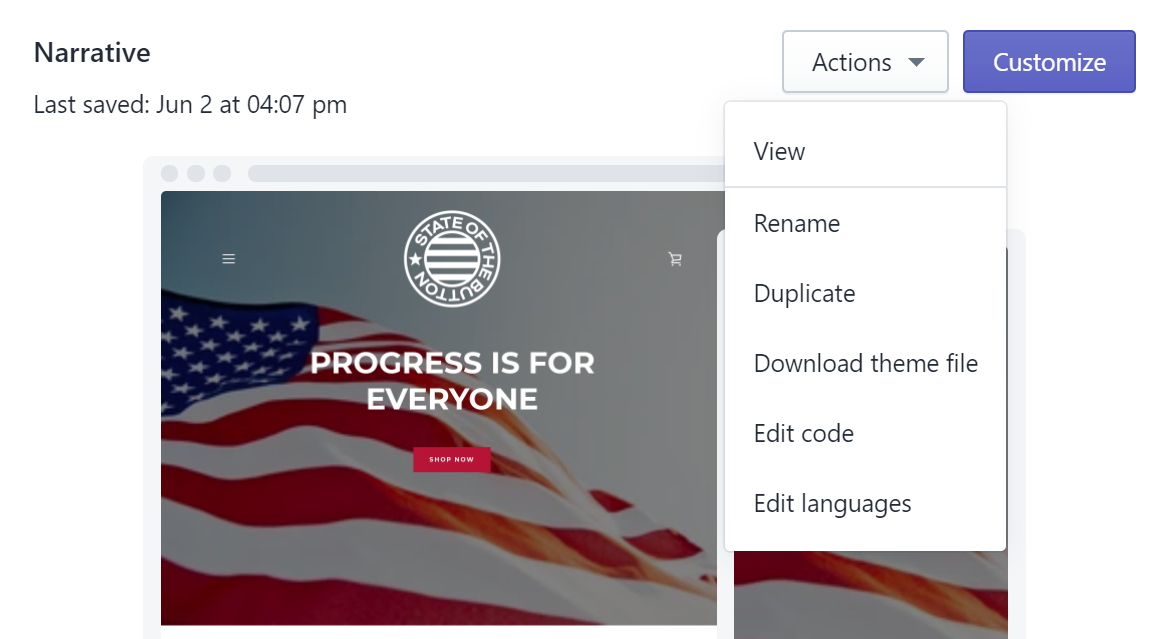Backup and Maintenance for Your Shopify Website
Make sure you’re following these maintenance tips for your Shopify store to keep it shipshape and to ensure that if something goes haywire, you can minimize downtime and get your store back and running in a breeze.
BackIng Up
Automatic Backups
To make backups, Shopify has an app store with several premium apps that automate the backup process. You can also access the app store if you’re logged in and click Apps on the left sidebar. The apps back up the store automatically each day and also whenever something gets changed, e.g. a product description or theme file. You can also compare backed up versions of products directly to one another. So a complete revision history exists for each part of your store. The apps we use on various clients’ websites – Automatic Backups and Rewind Backups – allow us to restore previous versions of individual products, collections, blog posts, shop pages, and theme files.
Exports
In Shopify, you can manually download CSV files of your customers, discounts, orders, and products. To get these exported files, first go to the Shopify backend. Once you log in, you’ll see a sidebar on the left that says Products, Orders, Discounts, etc. Click on whichever one you want to export, e.g. orders, and you will be taken to its respective page. On this page you should see an icon with an arrow pointing up and the word Export printed next to it. Click on that to open the export menu, on this menu you can decide how much content you want to export. Do this for each one you want to export.
At Sund + Co, we export all content each time we make backups so that we have the fullest history of our site as possible.
For Professionals
Live theme area in Shopify backend
With an Archive.org account, you can make backups using the Internet Archive’s web page saving tool. The importance of creating redundant backups is that if your backup app completely goes under, you’d lose all of your backup data so creating the backups would have been for nothing. While this may not be likely, you’ll save an immense amount of time if you have at least some saved version of your site to recreate from. Each month we submit all of our Shopify sites to the Internet Archive, that way we have a long term record of how the site looked even if the backup app disappeared.
Shopify also has a theme export feature. Your theme file really only needs backed up if you made changes to the theme itself. Otherwise, backing up the content is all you need to do. To export your theme, click Online Store in the left sidebar beneath SALES CHANNELS. This takes you to the Themes page which shows your current theme and any other themes you’ve used or saved. Once there, click the Actions button then Download theme file.
Check Speed & Uptime Monitoring
Of the myriad of monitoring tools that are available on the web, e.g. Freshping or Dynatrace, we use Site24x7 to monitor site behavior. It uses a variety of servers to check if a site is up and running, how long a site is taking to load, and breaks down each element on a page to see if there are any specific parts of the page that would be slowing down overall load times. This is done to ensure that website visitors can access the site and to make sure that the site isn’t taking so long to load that people are dissuaded from surfing the site. Also, the Site24x7 statistics are helpful for identifying trends in site behavior and for troubleshooting website issues.
Page load time graph from Site24x7
Review Your Visitor Stats & Search Console
Visitor Statistics
Visitor statistics gives you insight about who is using your site and how people navigate it. When looking over visitor statistics, go through and check that nothing abnormal is going on. For instance, if you offer a service that is only relevant to the Cincinnati area, you would not expect to find a bunch of page views from Las Vegas. Visitor stats contain invaluable information about how your site gets used. Below is a screenshot of a report that we set up for Google Analytics to generate and send out each month. (Google Analytics is operated by Google the company, but it reports statistics for visitors from all sources.)
Sample Google Analytics visitor statistics report
At Sund + Co, we create a custom dashboard for all each client similar to the one shown. If you like it, you can recreate it block-by-block but… it’s quicker to click this link! Modify it as needed and then set up a recurring email:
https://analytics.google.com/analytics/web/template?uid=mh2ta8qeQESPAwtpO5WcQQ
Search Consoles
Google Search Console and Bing Webmaster Tools show a smorgasbord of information about how visitors and each search engine experience your website. Here are useful ones in Google Search Console…
Core Web Vitals – tells you if pages are taking too long to load and other user experience issues. This is a lightweight substitute for speed and uptime monitoring (above), though it has much less info and won’t notify you when your site is down or slow.
Mobile Usability – shows anything making it difficult to use your site on phones.
Coverage – whether they’ve indexed all your pages.
Search Results – what terms people search for and what terms have high click-through rates on search engines. This is a lightweight substitute for keyword research.
And more!
The search consoles are useful for seeing how people look for your website and what kind of things people search for that end up leading them to your site.
Conclusion
Ultimately, it’s important to make sure your site is being maintained, both for preventative reasons and to make sure visitors are having a good user experience.
Contact us if you have questions or would like to know more about Sund + Co’s advertising and design services.